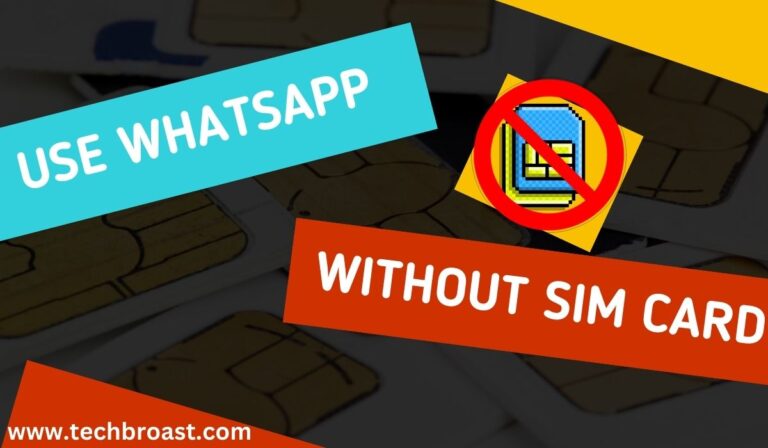7 Ways to Download ‘View Once’ Photos, Videos, and voice messages on WhatsApp
In August 2021, WhatsApp introduced the view once feature for photos and videos, letting users send their pictures in full privacy mode. With this feature, the receiver can view your picture for a few seconds, and the photo will disappear.
Sometimes, you want to save a video view once on Whatsapp, but you feel under the weather about how it is possible. You try to take a screenshot, but it does not work.
This article tells you all the secret ways to download ‘view once’ photos and videos. Keep reading.
Take photos from another device

Before sending sensitive pictures or documents, remember that viewing once mod is not foolproof because the recipient can take a photo with another phone.
But if you are sure the recipient has no other device, you are saved.
You think a recipient can take a screenshot, but in the ‘view once’ feature, an error message will appear if a recipient cannot, and the sender will be notified of the recipient’s attempt.
Take WhatsApp backup
You can take a WhatsApp backup if you have no other device and want to view one-time photos in WhatsApp again. It is difficult, but don’t worry.
When you receive a ‘view once’ photo and want to share it with other friends and save it for future use, please do not open it with the first click. First, take a WhatsApp backup and then open the picture.
Here is the step-by-step guide to take WhatsApp backup:
1. Open WhatsApp.
2. Click on the three dots > settings> chat > chat backup.
3. Select the Google account.
4. Set how often you want to take WhatsApp backup.
5. Now click on the backup button.

To open the photo, wait a few minutes until the backup process is completed. When the backup is done, you can watch the photo.
After a day, you need this photo to watch your friends.
You tried to reopen this, but it is not working. This time, your WhatsApp backup helps you.
Clear WhatsApp data first:
- Go to WhatsApp storage.
- Click on clear data.

Recover WhatsApp data:
- Open WhatsApp.
- You can see the WhatsApp welcome interface.
- Register your WhatsApp number.
- Allow WhatsApp all permissions.
- Now click on the restore button to restore your data. When the restoring process is complete, click on next > restore now.
- Enter your email ID; if you do not want to give this information click Not Now.
Now you can see that all your data is restored, and you and your friend can see the sender’s ‘view once’ photo again.
Screen Mirroring
With screen mirroring technology, you may wirelessly project an exact copy of your phone, tablet, or computer’s screen onto another device. You can also capture screenshots from one phone to another device.
Make sure both devices are on the same WiFi network for screen mirroring.
Windows 10 and 11 have a screen mirroring function.
With it, you can project WhatsApp from your mobile device onto a larger screen. After that, you can use recording software to capture the screen.
Follow these steps to take a screenshot using screen mirroring:
- Select the Cast icon and connect your phone to your PC.

- Start recording the screen using professional software such as EaseUS RecExperts.
- Open the file on your phone, and it will appear on your PC or laptop.
- Allow the software to record the screen.
- Save the recordings and then detach the screenshot to save it in your system.
Use Google Assistant
Google Assistant can automatically take screenshots on your device, allowing you to save one-time photos of WhatsApp. This strategy is convenient for apps that don’t offer screenshot gestures, like WhatsApp’s view-once function.
_ To use Google Assistant to take screenshots, make sure Google Assistant and “Use screen context” are enabled in the General menu of the Google Assistant settings.
_ Now open Google Assistant and say, “Take a screenshot.” The app will screenshot your screen and save it to your photo album.
Using the Zoom Screen Sharing Feature
Zoom is a popular video teleconferencing app for group conversations, video calling, and professional business meetings. It offers a screen-sharing feature that allows you to share your screen on another device. You can display your WhatsApp on any PC or laptop using Zoom’s screen sharing and record your screen with recording software.
To take a screenshot of WhatsApp once with Zoom, follow these steps:
- Install and launch the Zoom app on your phone.
- Connect your smartphone and laptop via Zoom meeting.
- Click the “Share Screen” button on your Android for the sharing screen. Your phone screen will start showing on the PC/laptop/TV.

4. Start the screen recording of the PC.

- Open WhatsApp on your phone and tap the view once option.
- The screen recording software will record and save the desired photos and video.
Use the beeper app
Beeper is a universal messaging app that allows you to access chats from fourteen different messaging platforms, such as WhatsApp, Telegram, Signal, Discord, Google Messages, Slack, and Facebook Messenger, into one dashboard.
Currently, WhatsApp within Beeper does not have ‘View Once’ restrictions. You can view the media multiple times, save, or take screenshots.
- Get started by downloading and installing the Beeper app on your Android or iPhone.
- When the installation is complete, open the Beeper app and sign up for the service.
- Connect your WhatsApp account with Beeper. Once done, all your chats will appear in Beeper.

4. When someone sends you a ‘View Once’ photo or video, it will appear as a regular file in Beeper, allowing you to save it on your phone.

Use ‘View once photos Bypass’ Chrome extension
If you use the WhatsApp web on your laptop, add the ‘view once photos Bypass’ Chrome extension in your Google Chrome browser. Any Chromium-based browser, including Microsoft Edge, Brave, and Google Chrome, can be used with this extension.
1. Open Google Chrome and add the “View Once Photos Bypass for WhatsApp Web” extension.

2. Open WhatsApp Web on your Chrome browser and link your account.
3. Open the “View Once” media now. It remains visible and works as a regular media file.
4. You may now download it, take screenshots, and rewatch it several times.
When you open a photo on a mobile phone, it is marked as read, and the recipient thinks that you no longer have access to it. But he does not know that you have the WhatsApp web. You can access the photo on WhatsApp web even if you refresh the page, close it, and reopen it later.
imp: If the extension does not work or the media does not load on your computer, try uninstalling it, closing the WhatsApp Web tab, and restarting.
Conclusion
In this article, we discuss how to download ‘view once’ photos and videos; the process is the same for voice messages.
The easiest way to capture a photo is to use another device, but the disadvantage is that the photo quality is not good. That is why we provide many other alternative ways, such as taking Whatsapp back, screen mirroring, zoom screen sharing feature, using Google Assistant, using the Chrome extension for PC, and using the Whatsapp view once downloader beeper app.
You can select any one way that works better for you.
Note: All of these ways may violate WhatsApp’s terms of service, so use them at your own risk.
FAQ _ Download view once photo and video on WhatsApp
What is the ‘ View once’ voice message feature?
The view once voice message feature is beneficial if you plan a surprise for someone and want the person to be unaware of the surprise.
Why do people take Screenshots of WhatsApp View Once photos and videos?
Sometimes, people take screenshots to save important documents, sometimes for sharing purposes, and sometimes for evidence and proof. So be alert once the view feature can no longer protect your privacy in this era.
Does WhatsApp Notify When You Screenshot of WhatsApp vie once photos?
Yes, if the recipient attempts to take a screenshot of the view once media, the receiver will be informed of this attempt. So keep avoiding direct screenshots and use an alternative way to save view once photos.
Can we record ‘view once’ messages on an Android phone?
If you or your recipient is using an Android device, you can record a view-once voice message and view-once message audio using the native screen recorder. The AZ screen recorder is best for screen recording because it records everything that happens on mobile screens, including audio.
How long does a ‘view once’ photo on WhatsApp last?
When you receive a view once photo, video, or audio message, you must open it within 14 days. After that, the view once the message expires from chat, and you cannot access it.