Have you ever found yourself in a situation where you wanted to share your current location with your loved ones or family members? Whether you’re trying to meet up with friends in a crowded area or want to let someone know where you are, being able to send your location through iMessage can be incredibly useful. In this article, we will uncover the intriguing world of sending your location in iMessage and explore the step-by-step process to make it happen. By understanding this feature, you’ll be able to easily share your whereabouts and ensure the safety and convenience of your loved ones. So, let’s dive in and discover how you can effortlessly send your location through iMessage.
Contents
Sharing Your Location Through iMessage:
iMessage is a pre-installed messaging app on iPhone, Mac, iPad, and Apple Watch devices. It allows you to send text messages, images, contacts, documents, videos, and location data.
Note: Both you and the recipient must have iPhones or other iOS devices with iMessage for this feature to work.
Make sure location services are enabled on your iPhone. Follow these steps:
- Open the “Settings” app on your iPhone.
- Tap on “Privacy” in the menu.
- Select “Location Services.”
- Toggle the switch to enable this option.
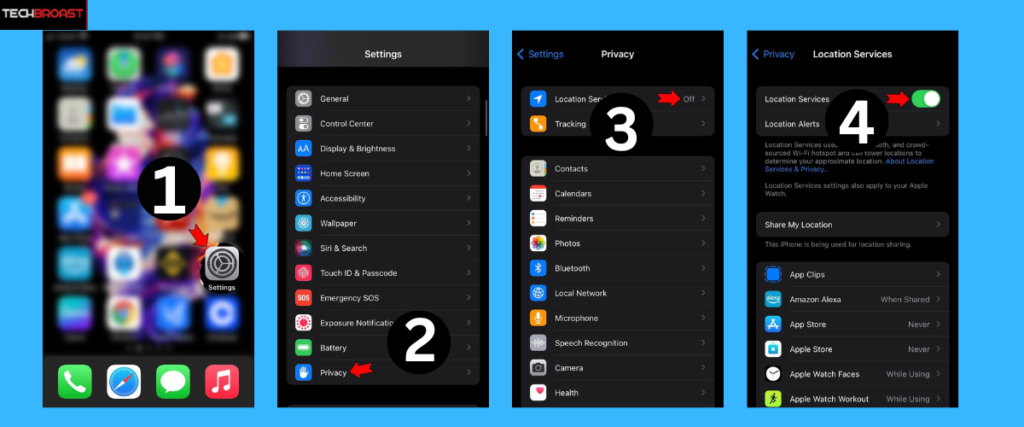
- Now open your iPhone’s “Contacts” or “Messages” app.
- Find the contact you wish to share your location with.
- Tap on their name at the top of the screen.
- Locate the “Send My Current Location” option.

Your iPhone will immediately send your location. For more details about the location data, tap on the minimized map in the chat. Here, you can view the exact coordinates, the time the location was sent, and the website it was sent from (maps.apple.com).
When the recipient taps on the “Directions” button, they will be directed to the Maps app, where they will receive the fastest possible directions to reach you. The recipient will also be prompted to share their location with you.
Alternate Method to send location through iMessage:
Besides the “Send My Current Location” option, iMessage also offers the “Share My Location” feature, which provides more control over how long your location is shared. You can select from three sharing options: “Share Indefinitely,” “Share Until End of Day,” or “Share for One Hour.”This feature is handy when traveling and wanting your friends or family to stay updated on your whereabouts. However, sharing your location for extended periods can drain your battery.
There’s a quicker method to send your location using iMessage. Follow these steps:
- Open the “Messages” app on your iPhone.
- Navigate to the contact you want to share your site with.
- Type “I’m at” in the message box.
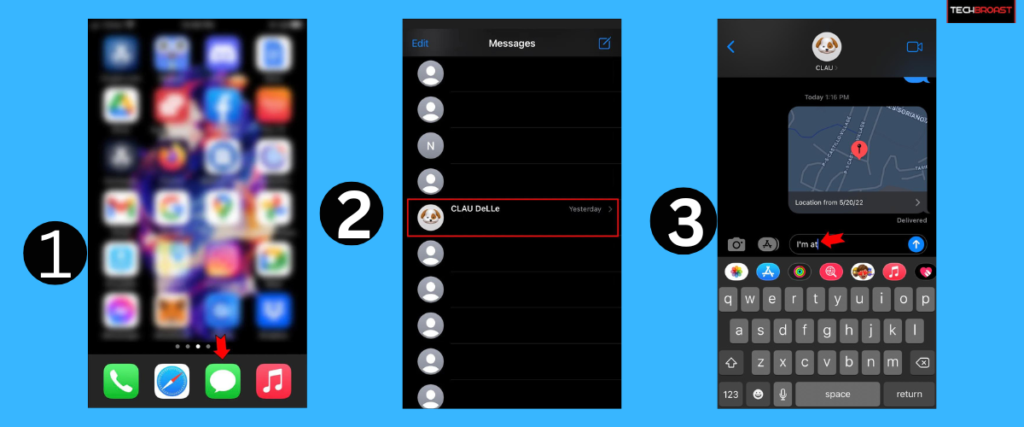
- The suggestions box will display your current location.
- Select it to send.
Sending Your Location from the Maps App:
You can also share your location directly from the Maps app. Here’s how:
- Launch the “Maps” app on your iPhone.
- Swipe up from the bottom of the screen to access the menu.
- Tap the “Share My Location” button.
- Choose the “Messages” icon.
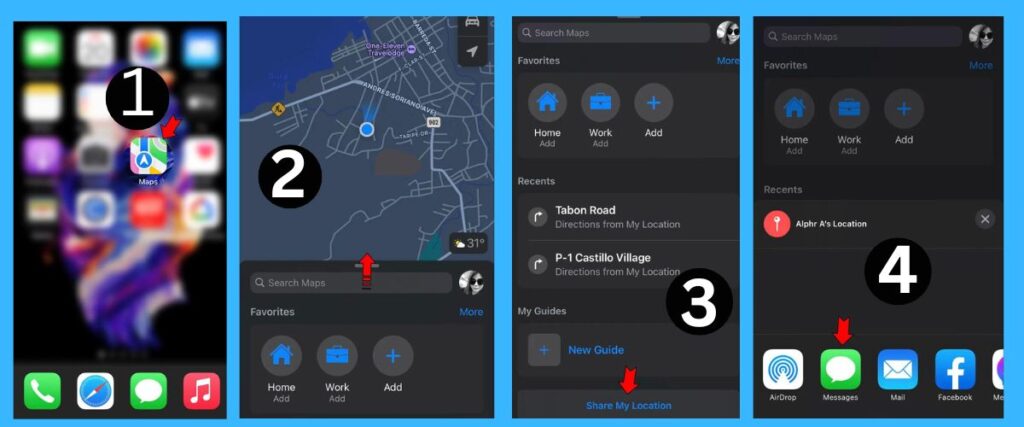
- Select the person you wish to share your location with.
- Finally, tap the upward arrow icon to send.
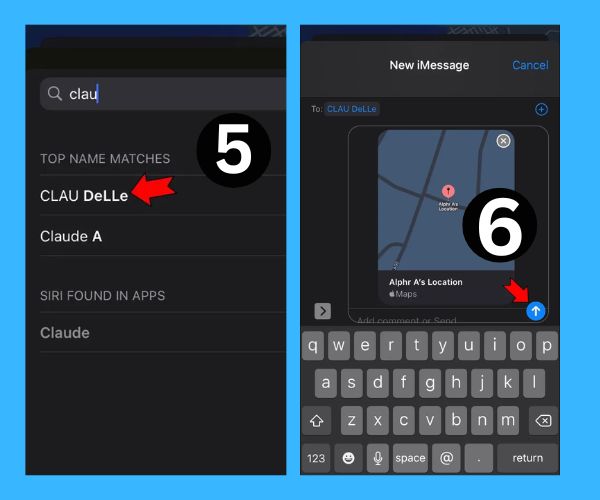
Can You Send a Fake Location?
Sending a fake location through iMessage is not a feature supported by the app itself due to the built-in GPS spoofing detection mechanisms on iPhones. However, there are alternative methods that some users may attempt, like using third-party apps such as iTools. While these apps offer location spoofing capabilities, it’s important to note that using them carries risks and may lead to software issues or other complications.
One such app is iTools, which provides various features like location spoofing, music/photo/video transfers, ringtone customization, and backups. To fake your location using tools, you’ll need to follow these steps:
- Connect your iPhone to your Mac using a USB cable.
- Launch the iTools app on your Mac.
- Locate the “Virtual Locations” feature within the app.
- Select “Get Started” to initiate the process.
- Activate “Teleport Mode” to enter the location spoofing mode.
- Choose the desired fake location and click on “Move Here.”
- Your location will be changed on your iPhone accordingly.
Once you have successfully spoofed your location using iTools, you can proceed to share this altered location through iMessage by following the steps mentioned earlier in this article.
Frequently asked questions:
Can I send my location to someone who doesn’t have an iPhone?
No, sharing your location through iMessage is only possible if both you and the recipient have iPhones or other iOS devices with iMessage.
Will sharing my location drain my battery?
Sharing your location for extended periods can impact your battery life. It is recommended to use the “Share My Location” feature for specific durations to conserve battery power.
Is it possible to send a fake location through iMessage?
Directly sending a fake location through iMessage is impossible due to the iPhone’s GPS spoofing detection. Attempting to fake your location using prohibited methods can result in software issues and potential damage to your device.
Can you send a fake location through itool?
Yes, it is possible to send a fake location through certain third-party tools or applications, including iTools. These tools allow users to spoof or simulate their location, providing the ability to share a fake location with others. However, it’s important to use such features responsibly and consider the potential ethical implications.
To share your location quickly, open the Messages app, select the contact, and type “I’m at” in the message box. Your current location will appear in the suggestions, allowing you to send it quickly.
Conclusion:
In conclusion, sharing your location through iMessage is a convenient and efficient way to inform others about your whereabouts. Following the steps outlined in this article, you can easily send your site to contacts using iMessage. Remember to enable location services on your iPhone and ensure you and the recipient have iMessage capabilities. However, be cautious when attempting to fake your location, as it can adversely affect your device. Stay safe and enjoy the benefits of location sharing through iMessage!



GIPHY App Key not set. Please check settings