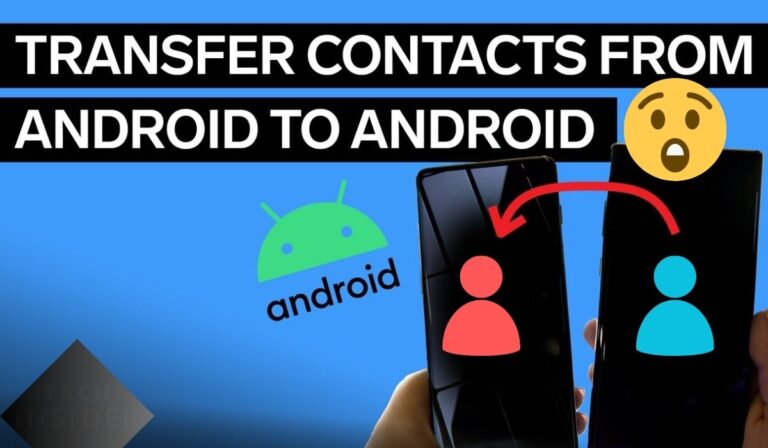15 Tips to Make your WhatsApp More Secure and Private
WhatsApp is a popular instant messaging service that connects individuals worldwide. With over 2 billion users, it’s not surprising that individuals seek measures to protect their privacy and secure their conversations.
In this article, we will be discussing 15 tips to make your WhatsApp more secure and private. Whether you’re concerned about hackers or data breaches or want to keep your chats away from prying eyes, these tips will help you safeguard your online presence and maintain your privacy. So let’s dive in!
Tips To Make your WhatsApp More Secure and Private
As privacy concerns continue to grow in the digital age, securing our conversations on WhatsApp is crucial. So To keep your conversations private and protect your information, it is essential to implement proactive measures to ensure your WhatsApp account. Follow the given tips to enhance the privacy and Security of your conversations.
Turn On Security Notifications
You can turn on security notifications to make your WhatsApp chats more secure. This feature sends you a message when a new security code is generated for a conversation, which happens when a new phone or laptop accesses an existing chat. This feature notifies you when someone else attempts to access your chat without your knowledge. This ensures that both devices have the same security code for that chat.

To turn on this feature, follow these simple steps:
- Open WhatsApp > go to Settings > select Account> choose Security.
- Toggle “Show security notifications” to the green position.
By doing this, you’ll be able to keep an eye on your chat’s Security and protect it from unauthorized access.
Check Encryption for Sensitive Conversations
WhatsApp encrypts all chats by default, providing strong protection. To verify the encryption, users can access the “Encryption” option via the contact’s name in the chat window.

A 40-digit pattern will appear as a security code. Users can compare the digits, scan the QR code, or use a different messaging app to ensure the code matches for added assurance, especially when sharing sensitive information such as credit card numbers with trusted contacts.
Enable Two-Step Verification
WhatsApp’s “Two-step verification” is a security feature that provides additional protection to user accounts.
To enable this feature, users can go to “Settings,” select “Account,” and then choose “Two-step verification.” Create a six-digit PIN number by following the steps to make it easy for you to remember. In order to find that code in case you forget it, it’s crucial to include your email address.

By enabling this feature, users can feel more confident about the Security of their information, and it’s recommended to allow for this feature on all accounts where possible.
Stop People From Knowing if You’re Online
If you use WhatsApp, people can see when you’re using it, the last time you were online. However, you can stop people from seeing this information. If you do this, you won’t be able to view other users’ “last seen” status.
- For iPhone users: Go to WhatsApp > Settings > Account > Privacy > Last Seen. From there, you can choose to show the information to “Everyone,” “My Contacts,” or “Nobody.”
- For Android users: Go to WhatsApp > Menu > Settings > Account > Privacy > Last Seen. Then, choose to show the information to “Everyone,” “My Contacts,” or “Nobody.”
Hide Your ‘About’ Information
When you look at a contact’s name in WhatsApp, you might see a short message that tells you what they’re doing or where they are. You can choose from options like “Battery about to die,” “Can’t talk, WhatsApp only,” or create your message. You can decide if you want your message to be private, public, or only available to your contacts. If you keep your “about” information confidential, you will still be able to see other people’s.
- For both iPhone and Android users: To change your “about” privacy settings, open WhatsApp and go to Menu > Settings > Account > Privacy > About. From there, you can select whether to show your information to “Everyone,” “My Contacts,” or “Nobody.”
Turn Off Your Live Location in Chat
If you don’t want others to know your location, you can turn off live areas in chats where it’s enabled.
- For iPhone users: Go to WhatsApp > Account > Privacy > Live Location. You can remove any chat where you’re sharing this information.
- For Android users: Go to WhatsApp > Menu > Account > Privacy > Live Location. From there, you can allow or deny WhatsApp access to your device location while using the app.
Block People You Don’t Want to Hear From
Blocking unwanted contacts on WhatsApp is a helpful way to prevent them from sending you messages or making calls through the app.
- For iPhone users: Go to WhatsApp > Settings > Account > Privacy > Blocked, and then click “Add New” to block a new contact. Or, click on the person’s name, scroll down, and click “Block Contact.”
- For Android users: Go to WhatsApp > Menu > Settings > Account > Privacy > Blocked Contacts to see a list of people you’ve blocked.
Turn Off Read Receipts for Personal Chats
To hide when you’ve read someone’s message or are ignoring it, turn off “Read Receipts.” But this means you won’t see if others have read your messages either. It is impossible to turn off “Read Receipts” in group chats.
- For iPhone users: Go to WhatsApp > Settings > Account > Privacy > Read Receipts and toggle them on or off.
- For Android users: Go to WhatsApp > Menu > Settings > Account > Privacy > Read Receipts and toggle them on or off.
Make Your Messages Disappear
In WhatsApp, a feature allows you to disable messages after a specific time. However, this doesn’t guarantee privacy, as the recipient can still take screenshots, forward, or auto-download your messages. Moreover, the disappearing message may still be displayed in notifications, and quoted text may remain in the chat beyond the selected time.
For both iPhone and Android users:
- Go to the contact page of the person you want to send disappearing messages.
- Select “Disappearing Messages.”
- Choose the desired time of either 24 hours, seven days, or 90 days.
Beware of Common Scams
There are a few common scams on WhatsApp that you should be aware of so that you can protect yourself. One example is the “urgent money request” scam, where a scammer pretends to be a friend or family member who urgently needs money and asks you to transfer funds via WhatsApp or other payment apps.
To avoid this scam, always verify the identity of the person requesting money before making any transfers, and consider contacting them through a different communication channel to confirm their request.
Be wary of unsolicited messages or personal information requests, and do not hesitate to block or report suspicious contacts. Staying alert and informed can help you avoid falling victim to common scams on WhatsApp.
Delete Sent Messages
You can delete messages you send on WhatsApp to a group or a person within two days and 12 hours. But remember, if someone took a screenshot before you deleted it, they still have a copy.
- For both Android and iPhone users: Tap and hold the message, then click on delete. To delete it, click on the trash icon and select “Delete for everyone.” To delete it only from your phone, choose “Delete for me.”
Change Group Message Settings
As an admin in a group chat, you can limit who can send messages or edit group info by choosing “Admins Only.”
For both android and iPhone users:
- Go to the group chat.
- Select “Group settings.”
- Choose “Only Admins” for “Send Messages” or “Edit Group Info.”To add or remove an admin, go to “Edit Admins” and select or unselect a group member.
WhatsApp Is Not Password Protectable
Putting a password on WhatsApp to keep your messages safe isn’t possible right now. WhatsApp has said there’s no option, but you can still try a third-party app on Android to do this. However, there’s no way to lock WhatsApp with a password on iPhones, even if you use a passcode or Touch ID.

The best way to protect your chats from others is to use the two-factor authentication (2FA) feature. This means you’ll have to enter a code sent to you periodically, making it harder for anyone else to access your Account. Another option is to lock your phone with a password or pattern so that nobody can use your device without your permission.
Report Abuse to WhatsApp
Suppose you receive a message on WhatsApp deemed inappropriate and violates the app’s terms of service, particularly those of a threatening, intimidating, or harassing nature.
In that case, you can report the content to WhatsApp. This can be done by accessing the “Report” feature within a chat, which will provide WhatsApp with a copy of the last five messages. Alternatively, if you wish to provide additional details and context, you can fill out a form via the app’s settings. It is also possible to report such messages to local law enforcement.
An iPhone or Android user can report a message by moving to the person chat, tapping the menu icon, selecting “More,” and then “Report.”
Suppose an unknown number or group has contacted you. In that case, you can report them by selecting their name, scrolling to the bottom of the page, and choosing “Report Contact” or “Report Group.” The form to provide additional information can be found via WhatsApp > Settings > Help > Contact Us.
Turn Off photo Backups
Suppose you receive photos through WhatsApp that are automatically saved to your phone’s camera roll. Still, you want these images to be separate from your iCloud or Google Drive backups. In that case, you can turn off this feature.
- For iPhone users: Go to WhatsApp > Settings > Chats > Save to Camera Roll, and toggle the switch to “Off” to prevent received photos and videos from being saved to your phone’s camera roll.
- For Android users: If you don’t want newly downloaded media to appear in your phone’s gallery, go to WhatsApp > Menu > Settings > Chats > Media Visibility and toggle the switch to “Off.”
Conclusion
In today’s digital age, privacy and Security are top concerns for WhatsApp users. Implementing the tips outlined in this guide can help to enhance the privacy and Security of your conversations, as well as protect your personal information from potential threats. Remember to update your app and device, set a strong passcode, enable two-step verification, and carefully manage your profile and privacy settings. Following these 15 tips to make your WhatsApp more secure and private, you can enjoy a safer and more confidential messaging experience on this popular platform.